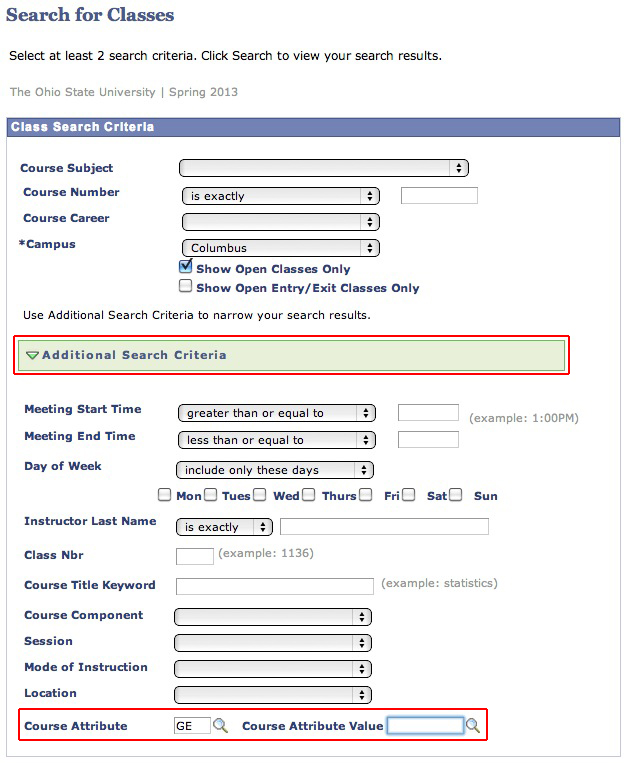How to Search for Courses
- Go to buckeyelink.osu.edu
- Type "class search" in the search bar
- Choose link titled "class search" in the search results
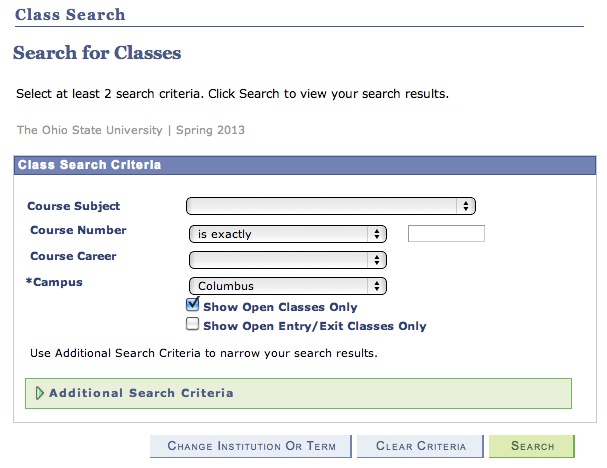
It is important to note the checkbox in the middle of the search that is automatically checked. This checkbox indicates to "Show Open Classes Only". Waitlisted and closed classes will not show up in the search. You can uncheck this box to search for those courses.
How to Search for Online Courses only
Sometimes students would only like to enroll in online courses. There is a simple feature to only search for online courses. You can enter the subject and course number if desired. Then, to search online only courses, select the option in the green box, "Additional Search Criteria". This will open the menu below. Next, change the "Mode of Instruction" to "Distance Learning".
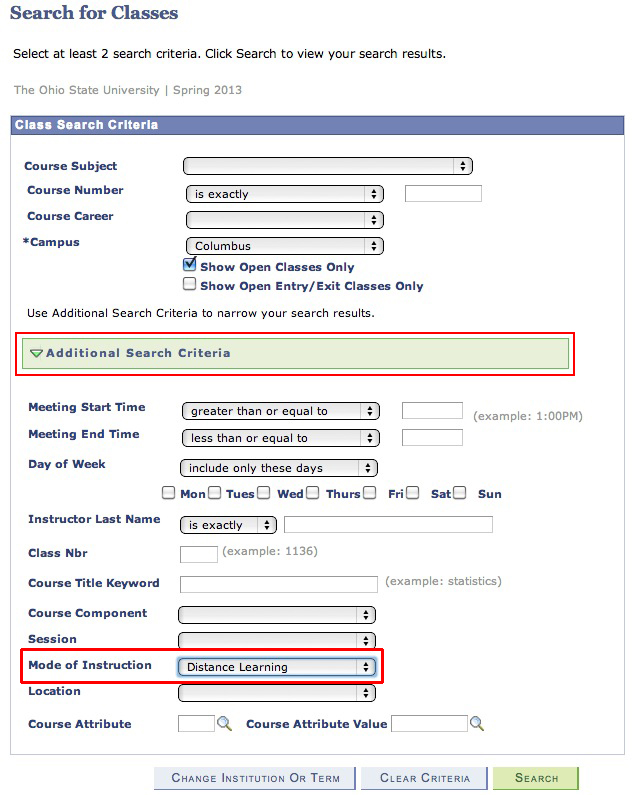
How to Search for a Specific GE Category of Courses
If you want to determine what open courses will fulfill a specific GE requirement, like Visual Performing/Arts, follow these simple steps.
First, you'll want to follow the same steps as above to open the "Additional Search Criteria". Then, instead of changing the "Mode of Instruction", you'll want to type "GE" in the bottom box, "Course Attribute". Next, you should click on the magnifying glass for the "Course Attribute Value". Choose the category you are searching for, in this case Visual Performing/Arts. See image below.